- Your site must provide a text equivalent for every nontext element. This includes graphics, animations, scripts, buttons, sounds, audio and video. We encourage users to think about the text they are using to describe the images they upload in order to make it as descriptive and informative as possible. The exception to this rule is if the nontext content is for decoration or visual formatting or is invisible. Even then, you should note that the content decorative in the alternative text description (alt text).
- If you are creating a video or audio file, supply captions for the content. If the video is a longer lecture, there are some automated programs that can capture the audio for you and convert it to text.
- Have a link strategy. Describe the link before inserting it, e.g., “Read more about the College of Applied and Natural Sciences. ” Do not use “click here” as link text or “here”, because that is not descriptive of the content the user will encounter after they click. Offer visual cues (e.g., PDF and Word icons), underline links, and highlight menu links on mouseover.
- If you have a slideshow on your website, and the images include text, the alt text must exactly match the text that is within the image itself. (Even better – do not use images that have text included as part of the image.)
- If you are working with tables, charts or graphs, you must either identify the row and column headers, or provide a link to the raw data that is used for chart creation.
- Ensure that your page is accessible to users with color blindness. One reason we carefully restrict color choices for headers, links, etc. is so that we can be sure the contrast between the foreground and background is sufficient for those with low vision or color blindness. There are tools that will allow you to view your page as a color-blind user.
- When organizing content, make sure that page titles, section headings, and links are clear. For example, if the link simply says “click here,” it is unclear where the user will be going; if it reads “contact us,” then the context is clear.
- If there is a form on your page, make sure that labels and instructions are clear and informative. Consider what a form would be like within screen readers. Label fields and give descriptions to screen readers via tags. If you are using our supported form system, your forms are automatically accessible.
- When posting images to social media, if the platform supports providing alt text, you should provide appropriate alt text for the images posted.
- #Hashtags When creating hashtags, be sure to #camelCase or #PascalCase you hashtags. This helps screen readers read out your hashtag for the visually impaired.
PDFs and other digital documents
Louisiana Tech recommends delivering your content on a webpage. Websites are more accessible (and more easily made accessible) than digital documents such as PDFs, Word documents, PowerPoint presentations, Excel spreadsheets, and digital flipbooks.
If you must deliver your content through a PDF or other digital document, you must ensure it is accessible and compliant with Section 508 and WCAG 2.0 standards.
In order to make a PDF accessible, we advise the following remediation steps:
- Use an accessible color palette.
- Be sure to include tags and alternate text. Users can add the necessary tagging and alternate text to charts, images and graphics using Adobe Acrobat Pro. However, depending on the complexity of the document, it could be more efficient to use a professional remediation service.