Welcome to the Louisiana Tech University Branded Email Signature Creator! As a member of the Louisiana Tech community, it is important to represent the university with professionalism and pride in all communications. An email signature that includes the Louisiana Tech logo and brand elements not only gives an email a professional look, but it also serves as a way to promote the university’s brand identity.
Every communication we send out reflects on the Louisiana Tech brand.
Louisiana Tech email signatures must use only official and high-resolution Tech logos and/or images as appropriate for the individual employee’s division. For instance, individuals who do not work in LA Tech Athletics must not use the LA Tech logo
To create your custom email signature, simply fill out the form below with your information and click ‘Submit’. Fields marked with an asterisk (*) are required. Instructions for adding your signature to your email client are below. If you need assistance creating your signature, contact Web@LATech.edu.
Do not create an image for your email signature. It is not accessible for screen-readers, and none of the information will be visible if the recipient chooses to receive plain-text emails.
Outlook instructions
- Click the “Copy to clipboard” button above your preferred signature.
- Open Outlook and click on “File” in the top left corner.
- Select “Options” from the left-hand menu.
- Click on “Mail” in the left-hand menu, then click on the “Signatures” button.
- Click on the “New” button to create a new signature.
- Give your new signature a name that will help you identify it later.
- In the “Edit signature” box, paste your copied signature
- Once you’re finished, click “Save” to save your new signature.
- Set your new signature as the default for all new messages and replies.
- Click “OK” to finish.
Apple Mail instructions
- Click the “Copy to clipboard” button above your preferred signature.
- Open Apple Mail and click on “Mail” in the top left corner.
- Select “Preferences” from the drop-down menu.
- Click on the “Signatures” tab.
- Click on the “+” button to create a new signature.
- Give your new signature a name that will help you identify it later.
- In the middle pane, paste your copied signature using “Command + V”.
- Once you’re finished, close the “Preferences” window to save your new signature.
- You can choose to set your new signature as the default for all new messages or select different signatures for each email account you have.